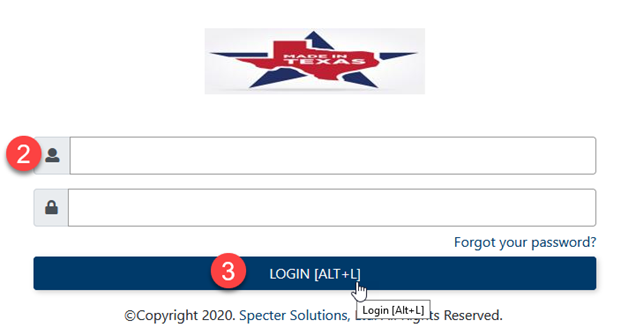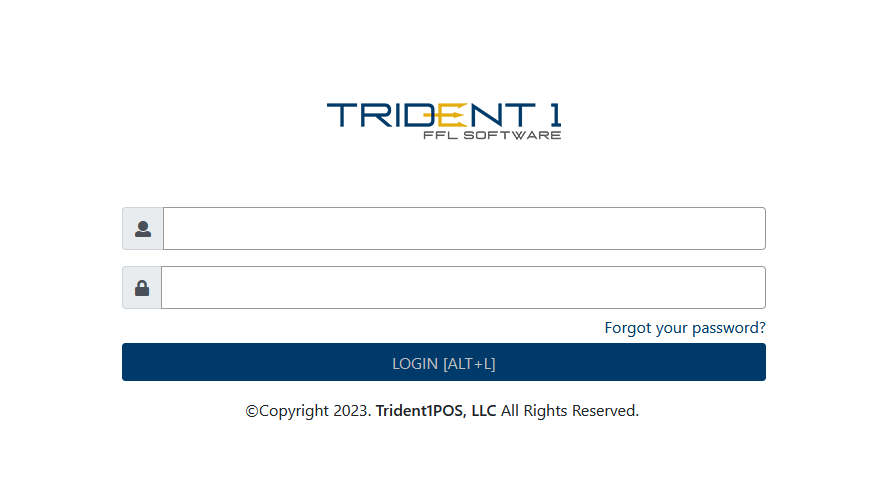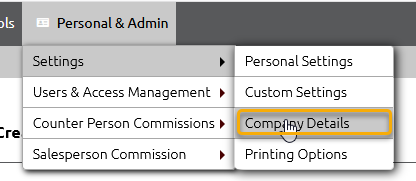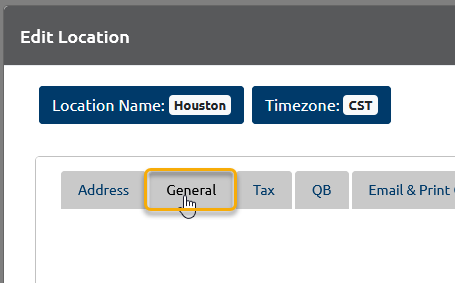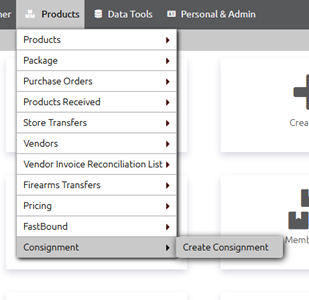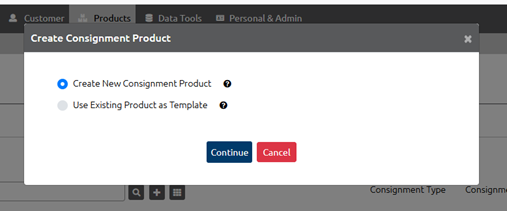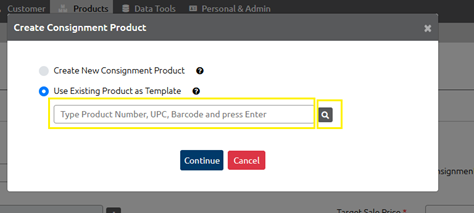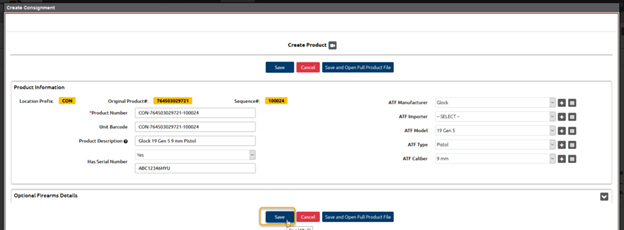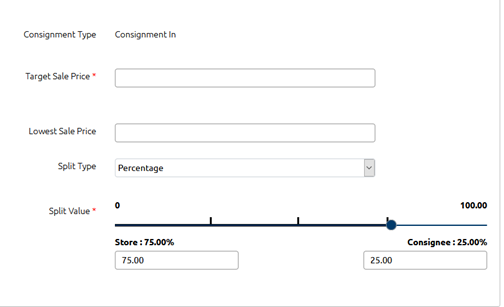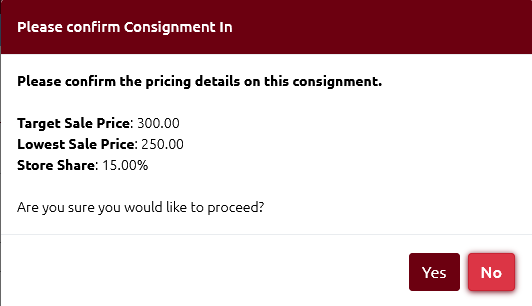Overview
This article is meant to inform the user on how to create a consignment.
| Table of Contents |
|---|
Process
Log in to Trident1
1. Visit your Trident1 provided domain
2. Enter your username and password
3. Click Login
Pertinent Settings
Define the Consignment Number Prefix
1. Hover the mouse over the Personal & Admin menu
2. Then hover over Settings
3. Click Company Details
4. Scroll down to the pertinent location
5. Click the pencil icon to edit the location
6. Click on General tab
7. Define the Consignment Product Number Prefix
Visit the Consignments Module
1. Hover the mouse over the Products menu
2. Then hover over Consignments
3. Click Create Consignment
Create Consignment
1. Find the associated customer by:
a. Filling in the Customer field and utilize the customer name drop-down
b. Clicking the magnifying glass icon to utilize the customer database
c. Clicking the + icon to create a new customer
Build the Consignment Product
1. Click the + icon beside the Product Number field
In the Create Consignment Product dialog, you have the option to:
a. Create a New Consignment Product
b. Use Existing Product as Template
For this illustration, we will utilize the Use Existing Product as Template option
Use Existing Product as Template
1. To find the associated product:
a. Type the product number, UPC, barcode in the field and click Enter
b. Click the magnifying glass icon to utilize the product database
2. Fill in the appropriate product details
Product Number
Product Description
ATF related fields (all Required besides ATF Importer)
Enter the serial number of the firearm
3. Click Save
Set Pricing Fields
1. Target Sale Price - How much would you like to sell the firearm for?
2. Lowest Sale Price - What is the lowest price that you would accept for the firearm?
3. Split Type - How would you like to divide the proceeds of the sale: Percentage or Amount?
4. Split Value - Utilize the slider to designate the amount you receive vs. the amount the consignee receives.
5. Click Save
6. Click ‘Yes’ on the resulting dialog to confirm the consignment
VIDEO