This article will inform the User how to setup his/her Range in order to start accepting Range Reservations.
Hover the mouse over Personal & Admin menu
Then hover over Settings
Click on Company Details

4. Scroll down to the Total Company Locations section
5. Navigate to the applicable Location
4. Click on the Pencil on the top-right to edit

5. Verify your Timezone is correct

Note: If your time zone is not correct, this will affect everything in the system. Contact support immediately to resolve.
1. Click the General tab

2. Scroll down and click the checkbox for Is Shooting Range Available if the Range is open for app reservations

1. Hover the mouse over Range menu > Shooting Range Reservation > Click Lane Settings

2. Right-click the Location and click Create to create a bay

3. Name your bay accordingly

Double-click on the bay name
Type your bay name
Click out of the field
4. Right-click the newly created bay and click Create to start creating lanes

5. Name your lane accordingly
Double-click the lane name
Type your lane name
Click out of the field
6. Single-click on the Lane to access the setup of the lane

7. Fill out the details for the selected lane
Enter the length of the lane in the Lane Length field
Enter the target material (i.e. paper, wood, metal, etc) in the Target Type field
Enter the amount the primary shooter will pay for the lane fee in the Primary Shooter Fee field
Enter how much the additional shooter fee is in the Additional Lane Shooter Fee field
Enter additional details about the lane in the Description field
Note: this will translate over to the B2C website or app
Select an image relating to the lane in the Image field
Note: this will translate over to the B2C website
Select Set as Default checkbox if this lane configuration will be the the default for all other lanes that are created
8. Click Save after all the applicable details are filled in

Note: To save this configuration as the default template for all future created lanes, click Set as Default.
9. You'll then receive a confirmation that the lane was created successfully

10. To duplicate a previously created lane configuration:
Right-click the previously created Lane
Click Duplicate in the context menu

11. Visit your Shooting Range Calendar and verify that the lane was created successfully

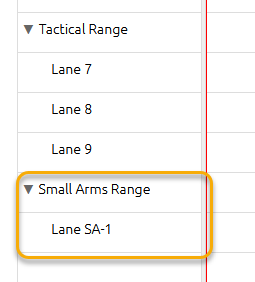
-THE END-