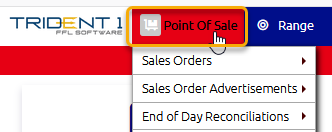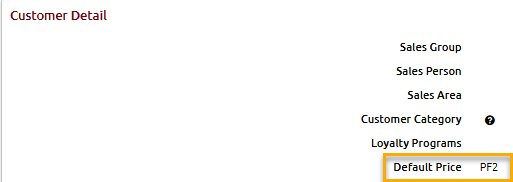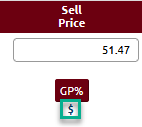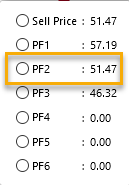Overview
This Article article is meant to inform the User user about the multiple ways to discount items in Trident1.
...
Line Options through the Point of Sale
Create a Sales Order
Click on the Point of Sale menu
Enter the Customer Namecustomer’s name
Insert/Scan scan in the Productproduct
Ensure the Sell Price sell price and Tax tax are correct
Click on the Line Options button
Ensure Discount% radio button is selected
Enter the Discount discount % you wish to take off the product
Note: If there are multiple Sales Line Items sales line items on the Sales Ordersales order, this discount will be applied to each product.
Check to make sure the Discounted Sell Price and Tax discounted sell price and tax are correct
Sell Price Plans
Please see How-To Article onHow to Create a Sell Price Plan
Create a Sales Order
Click on the Point of Sale menu
Enter the Customer Namecustomer’s name
Insert/Scan scan in the Productproduct
Note: If customer has a Sell Price Plan sell price plan associated to their account, the discount is automatically applied.
Click on the $ button
This shows you the default Sell Price vs Discounted Price
...
Please see the How-To Article on Automated Pricing in Trident1
Create a Sales Order
Click on the Point of Sale menu
Enter the Customer Namecustomer’s name
Verify Customer Default Pricing
Click Customer To verify customer default pricing, click Customer Name to access Customer Recordcustomer record
Note: The Customer Record customer record will open in a new tabExpand Customer Detail section, by clicking the downward carat
Verify Customers customer’s Default Price field
Navigate back to the Sales Ordersales order
Insert/Scan scan in the Productproduct
Click on the $ button
This shows you the Default Sell Price default sell price the customer is receiving based on the Default Price field from the Customer customer record shown in Step 75
-THE END-