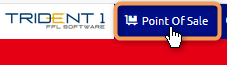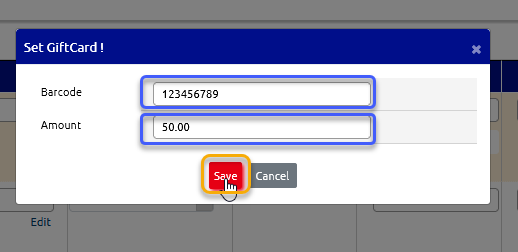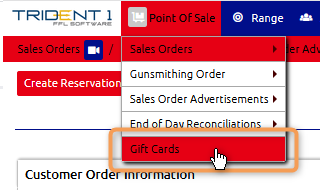Overview
This Article is meant to inform the Business how to create and utilize Gift Cards in Trident1.
Process
Create the Gift Card Product
1.Hover over Products
2.Hover over Products
3.Click on Create Product
4. Define your Gift Card Product
Under Product Information:
a. Product Number
b. UPC
c. Product Description
d. Unit Barcode
e. Sell Price - PF Field
Under Location Information
f. Change the Part Type to Gift Card
g. Part Taxed
5. Click on Save to finish
Ring in a Gift Card
Click on Point of Sale
Put in Customer Name
Type or Scan in the Product Number, UPC, Unit Barcode into Product column
Hit Enter on keyboard to populate Sales Line Item
Scan or Enter in the Gift Card Barcode
Enter in the Amount for the Gift Card
Click on Save
8. Select Payment method to finalize the Sales Order
Checking Gift Card Balances
Hover over Point of Sale
Click on Gift Cards
Type or Scan in the Gift Card Barcode in Search for
Change In drop down field to Gift Card Barcode
Click Search Now
6. Trident 1 will pull up Gift Card Remaining Balance