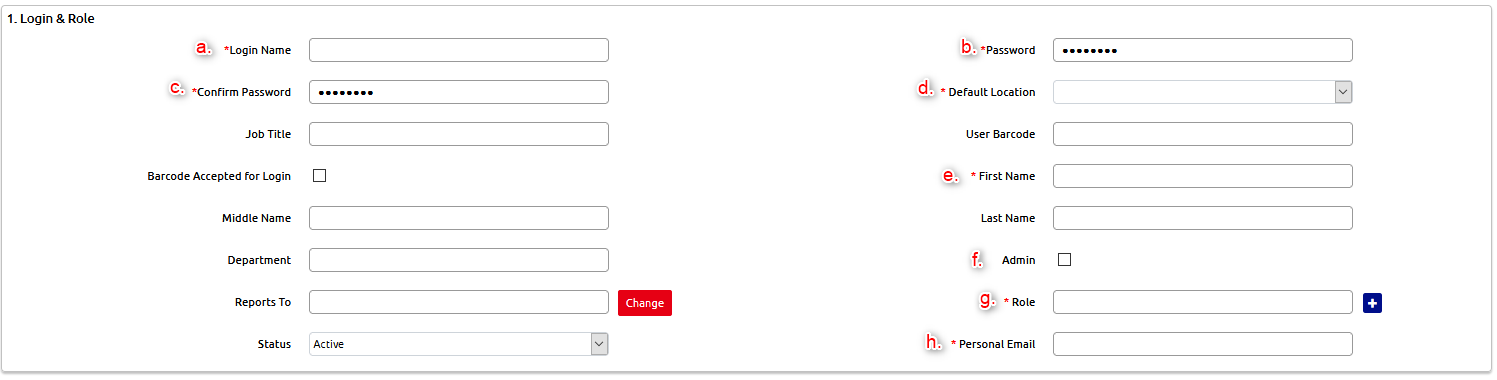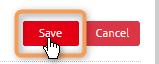Overview
This Article will inform the Business on how to create a User in Trident1.
Note: The User performing these actions will have to be an Admin in the system.
Process
Navigate to the Users Module
1. Hover the mouse over Personal & Admin
2. Then hover over Users & Access Management
3. Click on Users
To show all of the Users currently created
4. Click on Show All
How to Create a User
Click on New User
Under 1. Login & Role fill out the following fields
Login Name - Enter the login name for the user
**Note: Login name is case sensitive.Password - Create password for the user
**Note: There are no specific password requirements, but is case sensitiveConfirm Password - Re-type password
Default Location - Enter the location the user will be logged in under
First Name - Enter the first name of the user
Admin - Select this if user will be creating other users
Role - Select the security role for the user (this is the access rights the user has to Trident 1)
Personal Email - Enter the company email or personal email for the user
Under 2. More Information fill out the following fields
Allow User to Change Photograph - Specify if user will have access to change customer photographs
Trainer - Specify whether user is a trainer (This is for use in the Event module)
Range Safety Officer - Specify whether user is a Range Safety officer (Also for use in the Event module)
Click Save to finish
VIDEO
-THE END-